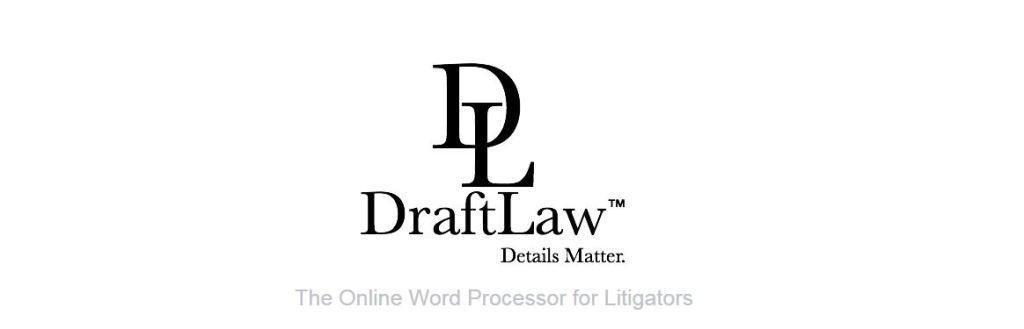
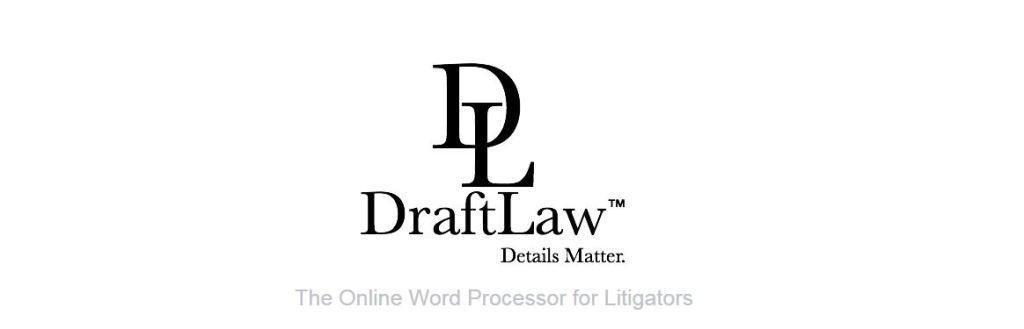
As if drafting a legal pleading or brief wasn’t work enough, then you have to format it. That means getting the caption just right, assembling the table of contents, building the table of authorities, making sure footnotes are in the right format, etc., etc. And how you do all these things will vary depending on which court you’re filing in. Getting the formatting done — and done right — can be a huge drain on your or your staff’s time.
Stephen DeRosa was practicing as a litigator in New York when he decided he was spending too much of his time making his documents look a certain way. He set out to build a product that would take the hassle out of formatting court pleadings and briefs. The result was DraftLaw.
DeRosa describes DraftLaw as a web-based word processing platform for litigation attorneys. While it is certainly that, its stand-out feature is its ability to take all those words you’ve processed and automatically assemble them into a perfectly formatted, ready-to-file PDF, complete with caption, table of contents, table of authorities, section headings and citations in proper order. All of this is done in conformance with the style requirements of the specific court you select.
Creating A Document

The editing screen has case information on top and a box for text entry and formatting below.
To create a document in DraftLaw, you begin by selecting the option to open a new case. That takes you to a new case page, where fields prompt you to enter the court, case name, case number, document title, attorney and parties. The attorneys in your firm are prepopulated on the site and listed in a drop-down menu where you select the appropriate one. When the fields are filled in, click “create case” and you are brought to the case page.
The case page is where you do all your work related to that case. Here is where you create, edit and publish documents. The top half of the page shows information about the case and the documents you’ve created for it. The bottom half is a simple word-processing and editing screen, much like the text-entry screen you would see in a blogging application such as WordPress.
The editing commands provided in DraftLaw are specifically tailored to legal documents. As you create a document, you simply select from a drop-down menu to format text and different levels of headings. A settings button lets you specify number and letter styles for each level of heading, so you can use different styles for different documents.
When you add a citation to a document, you highlight it and click a button, “Make Citation.” As you do this, all the citations you create are listed on the right side of the text-creation box. To insert the citation again, click on it in the right column and select “insert citation.” The citation is inserted in proper subsequent citation style. If you make changes to the document, all the citations automatically adjust. (For example, an “id.” changes to a short citation.)
Footnotes are also inserted with the click of a button and their numbering automatically adjusts as you make changes.
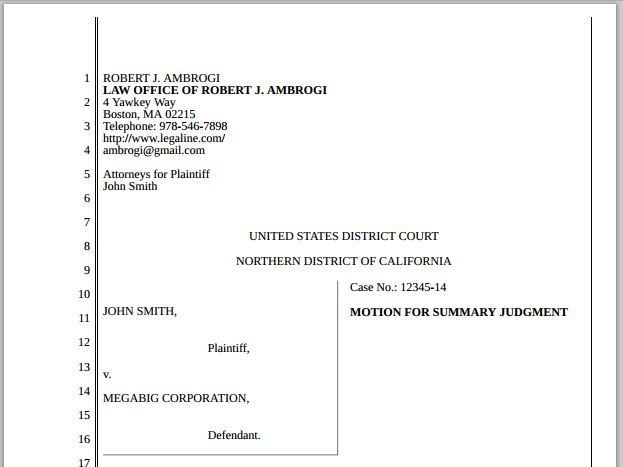
The caption of a document produced with DraftLaw.
Another formatting button on the editing toolbar makes it easy to insert common characters, such as section and paragraph symbols, ampersands, and en and em dashes.
A preview mode shows your document in PDF format at the top of the screen while you edit on the bottom of the screen. Edits are not shown in the PDF until you save them and refresh the page.
When you’ve finished drafting your document, then is when DraftLaw’s magic happens. Hit the “publish” button and instantly you have a perfectly formatted PDF of your pleading or brief, complete with properly formatted table of contents and table of authorities. If you make further changes to the document, just tap a PDF button to update the PDF.
Other Issues and Pricing
So far, DraftLaw is limited to meeting the formatting requirements of courts in California and New York (both federal and state). Its plan is to scale up to additional jurisdictions and even to adapt to the preferences of specific judges. For now, as new users come aboard, it will attempt to add on specific jurisdictions that they request.
A minor quibble with the interface is that I sometimes found its commands unclear. For example, when you create a case, you enter the case number. In one case, I forgot to include the case number. When I went to add it in later, I could find no obvious way to do it. I finally realized that all I had to do was click on the case-page header and it opened a menu for editing the case name and number.
DraftLaw only produces documents in PDF. It does not create documents in any common word processing format. However, the PDFs it produces are searchable and it also saves the text of each document, should you need that for any purpose.
DraftLaw is currently in beta, so to use it, you have to request an invitation, which you can do right from the main page. The beta version has a placeholder “help” page but no help documentation of any kind yet, other than a video that shows how to use the main features.
The platform is free to use for the first 30 days. After that, you pay $2 per document. You get an invoice showing the client/matter numbers, if you want to pass the cost on to your client.
I liked this product quite a bit. The time savings from its automatic formatting is well worth the cost of $2 per document. While you can do all your drafting and editing here, you can also simply paste text in from some other word processor and use this purely for its automated formatting.
If you are a litigator or an appellate lawyer who regularly produces briefs and pleadings, DraftLaw is a product you should check out.
Bob is a lawyer, veteran legal journalist, and award-winning blogger and podcaster. In 2011, he was named to the inaugural Fastcase 50, honoring “the law’s smartest, most courageous innovators, techies, visionaries and leaders.” Earlier in his career, he was editor-in-chief of several legal publications, including The National Law Journal, and editorial director of ALM’s Litigation Services Division.
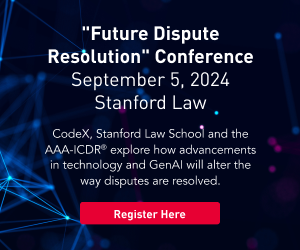
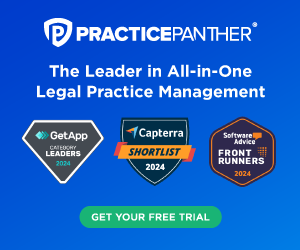

Bob Ambrogi is a lawyer and journalist who has been writing and speaking about legal technology and innovation for more than two decades. He writes the award-winning blog LawSites, is a columnist for Above the Law, hosts the podcast about legal innovation, LawNext, and hosts the weekly legal tech journalists' roundtable, Legaltech Week.